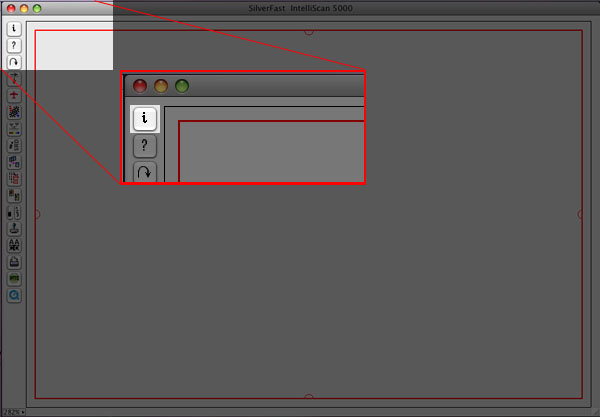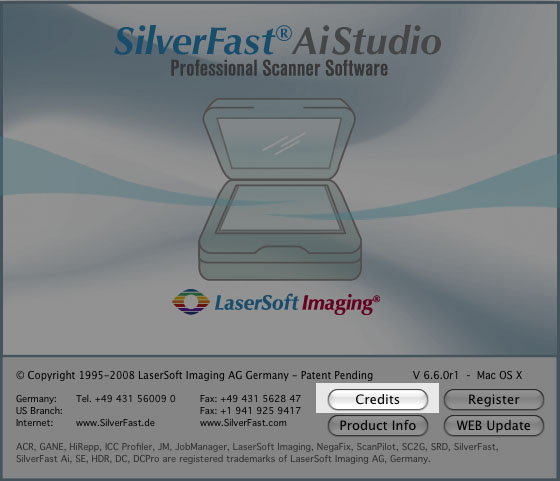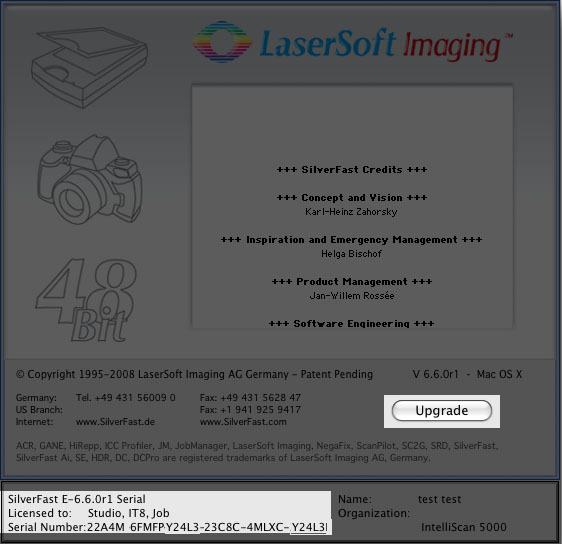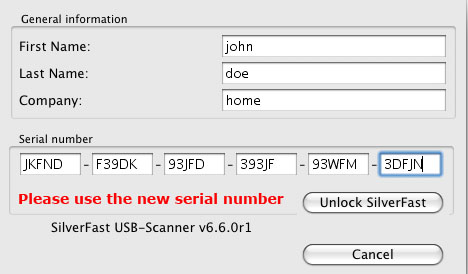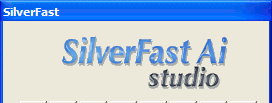Dear SilverFast 8 Customer,
You have purchased an upgrade to an advanced version of SilverFast 8. For being able to use the additional features, it is necessary to activate your new version using the new SilverFast 8 serial number, which was sent to you by email. It is not required to re-download or re-install SilverFast 8.
Activating a SilverFast 8 serial number
If your SilverFast software is a scanner software, please initially connect your scanner to your computer and turn your scanner on.
- Start your already installed SilverFast 8 version.
- On the welcome screen, click the button « Service Dialog » at the bottom left.
- In this service dialog, click the button « Upgrade license ».
- Enter « first and last name, which were used during the purchase ».
- Enter your SilverFast 8 serial number and click on « Unlock ».
- Exit the service dialog and click the « Start » button.
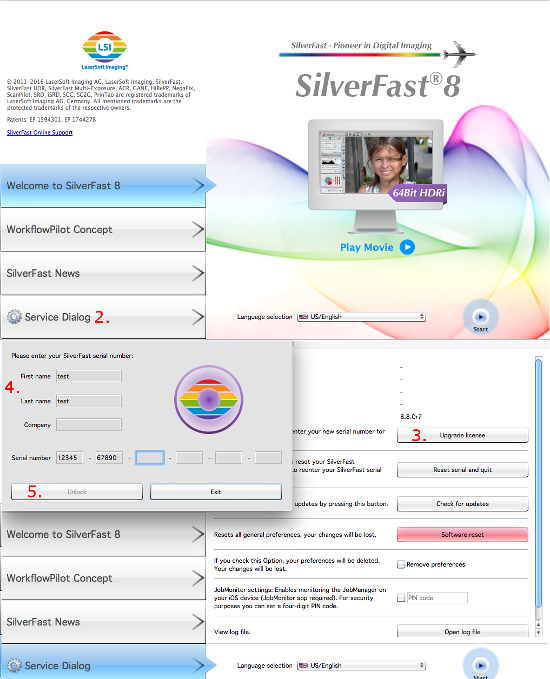 (please click to enlarge)
(please click to enlarge)
If you need help unlocking your copy of SilverFast or if you have any other question, please don't hesitate to get into contact with our
support team.
Have fun using your new SilverFast 8 Version.
Dear SilverFast 6 Customer
If you have been a previous user of SilverFast AI 6.6, and are now upgrading to our Studio-version, a few steps are required to manually enter the new serial number and enable the Studio-features. The same procedure also applies when upgrading from SE to SE Plus.
Please start SilverFast as usual, either via the SF Launcher or file/import in Photoshop. The SF launcher can be started in the following ways:
- Macintosh computers:
- you can start the SF Launcher from its icon in the dock, or
- you can manually browse for the SF Launcher on your hard drive. To do this, please double-click your hard drive icon on your desktop, and go to Applications/SilverFast application. Then double-click on the SF Launcher icon.
- PCs running Windows:
- The SilverFast Launcher can be reached from the shortcut on your desktop or
- There is also an entry for it in the Start-Menu under "All Programs/ LaserSoft Imaging"
When SilverFast starts, please close the "welcome- dialog" (if necessary).
Now, click the "i"- button in the upper left corner of your pre-scan window:
The info-dialog will open:
Please select "credits"
In the credits-dialog, please click "upgrade".
Now, please correct your name if necessary, and enter the new serial number into the serial number fields. Click on "unlock". If the number was accepted, the serial number dialog will close. You might have to close SilverFast and re-open, in order to see the studio/Plus-features. If the upgrade was successful, the main SilverFast window on your left will now indicate the studio-version:
You can download a manual outlining the new studio-features in pdf-format from
here.
In case you need further assistance, please contact our
support.
Valuable resources are also available on our website:
http://www.silverfast.com/faq/tw.html.
Thank you for using SilverFast!
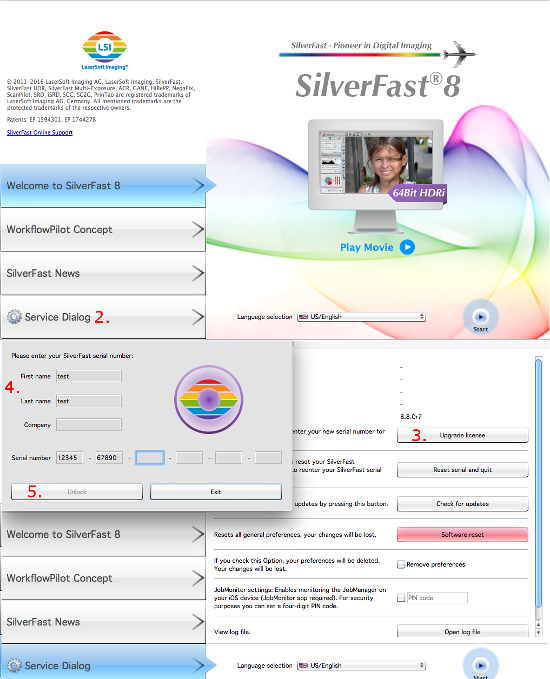
 English
English Deutsch
Deutsch Français
Français Italiano
Italiano 日本語
日本語 Español
Español Português
Português Russian
Russian Chinese (Simp.)
Chinese (Simp.) Czech
Czech Polish (Store only)
Polish (Store only)