Software
I have dealt with the EpsonScan software in detail earlier in this review. My general conclusion on this software is that it does a respectable job on most scans, from prints to a variety of film types. It is easy to use and should satisfy most user levels. For those who want a bit more control, then Silver-Fast SE may just be sufficient. SE is a cut down version of SliverFast 6 Ai, but nevertheless it is still a very able application. The installation installs a plugin for Photoshop and the option to install a Twain plugin for use with other applications. The installation took approx 20 seconds in total. Once you launch SilverFast via Import on Photoshop you get an Optimization screen with an annoying Hawaiian jingle playing in the background. Its worth clicking on the check for Update button, even at this early stage for the V700 there was an update available.
SilverFast SE has a sufficient amount of image adjustment control, but not as much as the full version. In terms of colour quality, the EpsonScan proved to be just as capable. I do not have the full SilverFast Ai version for testing on the V700, but I have used it extensively in the past and can recommend it for critical scanning work. A 3200dpi scan using SilverFast SE took 1min 27sec., on EpsonScan the same image took 1min 23sec. The screen shot below shows some of the palettes available to fine tune your image - please note that this shot has been compiled to show the palettes, for a normal scan you would not be able to display them all at the same time.
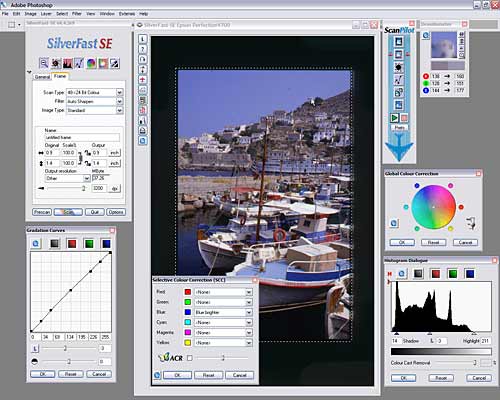
The Epson V700 SilverFast SE interface
SilverFast by default will capture in 48bit and send the scan to your application in 24bit (48>24 Bit Colour). However, you can also scan in 48 HDR mode, but all the image adjustment buttons become greyed out and your scan is sent to Photoshop in a RAW state - not the ideal option for the uninitiated. Once the image has been corrected in Photoshop the colours and detail jump out, its all there in the file - but this way takes time and knowledge to get the best results.
 |
 |
 |
| SilverFast set to auto | SilverFast using 48 HDR | 48 HDR corrected in Photoshop |
The other notable bundled application is Adobe Photoshop Elements 3....
(Source: photo-i, Vincent Oliver, 2006)
 English
English Deutsch
Deutsch Français
Français Italiano
Italiano 日本語
日本語 Español
Español Português
Português Russian
Russian Chinese (Simp.)
Chinese (Simp.) Czech
Czech Polish (Store only)
Polish (Store only)