 So far I have been looking at the standard Ai version, there is also an Ai Studio version and this has some useful additions. The new features are displayed on the toolbar to the immediate left. The first new feature is IT8 Calibration, use a IT8 target (also available from Lasersoft) to create an accurate profile of your scanner. Simply place the IT8 target on the scanner, press the IT8 icon (two below the airplane) a grid appears and you align the edges then press the start button. The whole process takes less than a couple of minutes and produced a very accurate profile, so good that I will be using this profile for all my future printer review scans. The IT8 target is a printed 13x18 cm (5x7") version but there are also 35mm, 6x7 and 5x4 transparencies targets available.
So far I have been looking at the standard Ai version, there is also an Ai Studio version and this has some useful additions. The new features are displayed on the toolbar to the immediate left. The first new feature is IT8 Calibration, use a IT8 target (also available from Lasersoft) to create an accurate profile of your scanner. Simply place the IT8 target on the scanner, press the IT8 icon (two below the airplane) a grid appears and you align the edges then press the start button. The whole process takes less than a couple of minutes and produced a very accurate profile, so good that I will be using this profile for all my future printer review scans. The IT8 target is a printed 13x18 cm (5x7") version but there are also 35mm, 6x7 and 5x4 transparencies targets available.
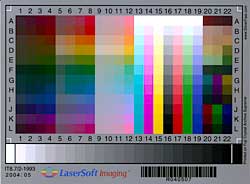 |
 |
 |
 |
| With SilverFast IT8 calibration | Using Canon profile |
Setting up the profile is achieved by clicking on the Options button and then setting the profile in the Scanner Reflective box.
Moving down the list there is a Multi-Sampling feature, this will help to reduce if not totally eliminate noise within scans. There are five options available; 1x, 2x, 4x, 8x and 16x. The more passes the scanner does the better the quality. All the scans are mixed in together and the random noise is thereby eliminated. The only problem that could occur is that there might be a slight movement in between passes, Lasersoft has built in an intelligent auto-alignment feature which should and does cure any slight movement. One of my initial doubts about SilverFast was that it produced scans which were displaying more noise than those created with ScanGear, so I was keen to see just how well the Multi-Sampling works. Below is a detail from a large 2400dpi scan the image on the left is how the image would look under normal scanning, the right hand image has had the Levels increased to show up the noise.
 |
 |
| 1 Pass multi-sampling | Levels increased to show noise |
 |
 |
| 2 Pass multi-sampling | Levels increased to show noise |
 |
 |
| 4 Pass multi-sampling | Levels increased to show noise |
 |
 |
| 8 Pass multi-sampling | Levels increased to show noise |
 |
 |
| 16 Pass multi-sampling | Levels increased to show noise |
 |
 |
| Canon ScanGear | Levels increased to show noise |
Obviously the 8 and 16 pass scans are going to take much longer, but looking at the results above and in other tests I am not so sure you are gaining much by doing a 16 pass scan. I achieved excellent results by 4 and 8 passes. The thing that will make a huge difference is to lower the levels to 0 on the Histogram (this is set to 5 by default), just doing this increases the overall density of the image. ScanGear produces virtually noise free scans, although when the levels were applied the scan fell apart. In short the Multi-Sampling feature is well worth having.
(Source: photo-i, Vincent Oliver, 2005)
 English
English Deutsch
Deutsch Français
Français Italiano
Italiano 日本語
日本語 Español
Español Português
Português Russian
Russian Chinese (Simp.)
Chinese (Simp.) Czech
Czech Polish (Store only)
Polish (Store only)