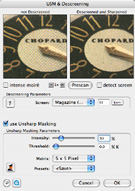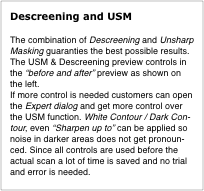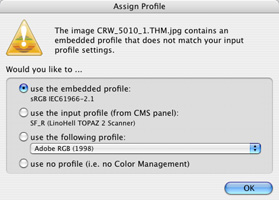LaserSoft Imaging Newsletter Dezember 2005 auf Deutsch lesen.
- SilverFast's new automatic Descreening with unique quality and flexibility. New enlargement capabilities with USM.
- Enhanced Color Management: Assign Profile Dialog.
- SilverFast SE Plus now with Batch Processing.
Dear SilverFast User,
Please check out our new implementation of a fully automatic high quality Descreening function in SilverFast. The Descreening function saves time while automatically determining the correct original screen. In addition, the process preserves maximum image quality while allowing a certain range for enlargements.
Updated versions of HDR and DC product family now come with enhanced color management features. The new function "Assign Profile Dialog" will appear anytime an ICC profile discrepancy is detected and can easily be resolved with the correct selection. Batch capability is adding more productivity to this prosumer version of SilverFast SE Plus.
Comment from the press:
Descreening and USM are equally powerful... IT-Enquirer
1. SilverFast's new Automatic Descreening
Printing and Screening • How grays are created
Every printed picture is composed of lots of small printing dots arranged in a so called screen. Each dot represents a matrix made out of a maximum of 16x16 = 256 pixels. Gray values are created by a varying number of pixels inside the gray matrix. If there is no pixel inside a gray matrix we get white, if all pixels are set we will get black. If half the number of pixels are set, we get 50% gray.


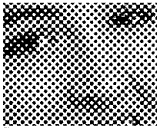
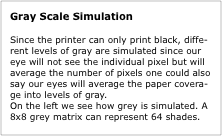
Conventional printing is done in symetrical regular patterns (also called rosettes) while frequency modulated screening (FM Screening) creates random patterns often also called dithering. This you will find with most inkjet printers.
Screening and Moire?
If a scanner scans a picture which has been printed with a screen it is obvious that two dot-systems (the scanner's CCD-Pixels and the printing screening dots) are overlayed on top of each other. This will cause a differential pattern called Moire. These are disturbing undesired patterns deteriorating the quality of the final result.
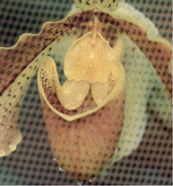
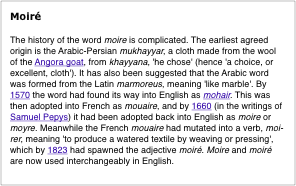
Source: Diploma Work P.Marquardt
SilverFast's Combination of Descreening and Unsharp Masking
Even with the best Descreening function, there is always a slight loss of sharpness. This can now be counteracted by applying USM simultaneously to the Descreening process in SilverFast.
In order to see how SilverFast's automatic Descreening works, check out further information and Quicktime movies here: http://www.silverfast.com/show/descreening/no.html
Conclusion:
SilverFast's new automatic or semi-automatic Descreening function adds a new dimension of power, flexibility and quality to descreening tasks!
Documentation on the new SilverFast Descreening process can be found here: https://www.silverfast.com/download/docu/DescreeningAddendum_130905_no_winmac.pdf
Upgrade to SilverFast Ai STUDIO:
http://www.silverfast.com/show/silverfast-ai-studio/no.html
2. Enhanced Color Management: Assign Profile Dialog The Color Management has been improved in all full versions of SilverFast DC / HDR from 6.4.3r3 on. The "Assign Profile"-dialog appears initially when SilverFast does not find a profile within an image, or a profile conflicts with the current CMS settings. It will indicate a classical "Mismatching"! The idea is to let the user decide which Color Management shall be relevant when opening an image. The choice will only be applied to the current image!
This will overwrite the current settings in the CMS settings dialog:
a) for the matching of INPUT -> INTERNAL
b) the ICC input profile (ICM for Windows).
When a profile mismatch occurs four options are available to select from:
- Use the embedded profile
- Use Input profile (from CMS panel)
- Use the following profile
- Use no profile (i.e. no Color Management)
3. SilverFast SE plus now with Batch Processing Capability
SilverFast SE Plus now with full batch capability! Any number of pictures on the scanner can be scanned with one command either to hard disk or into Photoshop. Each picture frame can still have individual settings. To view the power and ease of SilverFast's batch processing, please watch the movie at
http://www.silverfast.com/showmovie/no.mp4?movien=70
Upgrade to SilverFast SE PLUS:
http://www.silverfast.com/show/silverfast-seplus/no.html
With best Regards

Yours Karl-Heinz Zahorsky
President & CEO
LaserSoft Imaging AG
USA:
Phone +1-941-312-0690
Email Sales(at)SilverFast.net
Europe:
Sascha Bruhn Telefon +49-431-56009-0
Email Sascha.Bruhn(at)SilverFast.com
 English
English Deutsch
Deutsch Français
Français Italiano
Italiano 日本語
日本語 Español
Español Português
Português Russian
Russian Chinese (Simp.)
Chinese (Simp.) Czech
Czech Polish (Store only)
Polish (Store only)