|
|
SilverFast makes it possible to scan multiple images in one step. First, the photos are placed on the glass of the scanner and a prescan is performed. Then, on the tool dock under Frame, select the item Find frames -> All frames. If you would prefer to adjust the frame yourself, simply hold the left mouse button down to drag a frame rectangle for each new frame. On the edges, corners, and center points of the edges you can change the size and tilt of the frame.
Once SilverFast has found all the frames, the refined settings can be adjusted for each individual frame. To do this, select a frame and zoom into the image. Now the settings and tools can be adjusted in detail. If there are several photos on the platen glass, each frame can be given its own settings, filters, and tools. Once everything is configured for a frame, the scan and subsequent image processing can be started. While that's being done, you can work on other frames. SilverFast scans and processes scans in the background once they've been started.
The Frame menu can also be used to delete frames once they've been placed or to save frame sets as a template. Saved frame sets can be deleted again by opening the Frame menu while holding the Alt key down. The Alt key must constantly be pressed. Then under the point FrameSet -> Load frame set, you can select the set that should be deleted.



|
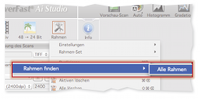 (click to enlarge)
(click to enlarge)
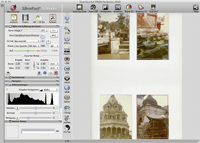 (click to enlarge)
(click to enlarge)
|
|


