|
|
After the WorkflowPilot starts, SilverFast first makes a preview scan (Prescan) of the entire platen glass. Then you can select the area to be scanned by dragging the red scan frame to the required size. The edges and corners can be dragged with the mouse, and the scan frame can be turned on the center point of each edge. The cursor changes at the corresponding points on the frame, showing its function.
The preview has the unique feature that it can demonstrate all settings and filter effects in real time. To do this, SilverFast scans the preview at a resolution just high enough for display on the monitor. This preview can therefore get by with a very small volume of data in comparison with the actual scan, so even on computers of lower or average power, all the changes can be displayed in real time. A click on the magnifier icon in the vertical toolbar expands the scan frame to the entire working area, making the fine adjustment of the scan frame and all the settings in the image much easier. Another click on the magnifier zooms back out. The key combinations Cmd-Plus (+) and Cmd-Minus (–) also zoom in and out.
Once the source and task are selected, the WorkflowPilot begins its work when you click "Start". If a step requires additional settings, the WorkflowPilot stops and waits until you click "Continue". Progress is indicated by the airplane symbol, which moves along the horizontal bar towards the green area, a little bit further with each task completed.
In the next-to-last step, the file name and storage path are specified for the scanned file. A final click on "Continue" allows SilverFast to start the actual scan and subsequent post-processing of the image data – and the airplane completes its route to its destination.



|
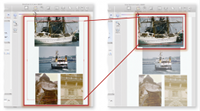 (click to enlarge)
(click to enlarge)

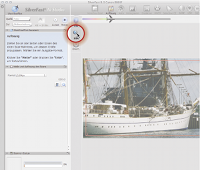 (click to enlrge)
(click to enlrge)
|
|

