|
|
In each individual step, the WorkflowPilot assistant on the left side in the toolbar dock provides exact information about which task is currently in progress, what settings are available, and how you should proceed. There is also a link there to QuickTime videos that explain the function and settings of the tool in easy-to-understand detail and showing examples. Here, you should remember that the WorkflowPilot gives the user full control of the scanning process, only providing suggestions about which filters can be used. The effect the use of a filter will have on the image can always be checked immediately using the real time preview. If it turns out that the use of a tool on an image has no effect or even negative effects, it can be deactivated for the current workflow. This is not at all uncommon, since not every filter is suitable for every motif and every quality of original. To deactivate a tool, you simply need to close the corresponding window. An unopened tool is never applied to the current image. A click on the Close icon removes the tool from the toolbar dock, deactivating it for the current workflow. A tool or filter that is not open or anchored in the toolbar dock will not be applied to the current image and is completely deactivated.



|
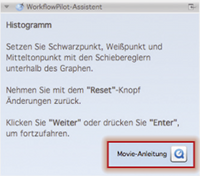 (click to enlarge)
(click to enlarge)
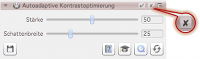 (click to enlarge)
(click to enlarge)
|
|


