Applying GANE is easy: complete a clean scan, perform all your standard adjustments to the pre-scanned image, and finally run GANE. You access GANE from the Scan Control window, where it sits under the Filter option.
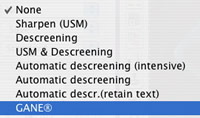
GANE has simple settings in its default configuration: you can only set it from low to high. But the window also has the Expert button and when you click on that one, you can set the intensity, threshold, and radius of the GANE effect. These adjustments behave much like unsharp mask controls, but the results are are exactly the opposite.
The intensity setting will control the amount of smoothing that occurs. The threshold setting controls which portions of the image will be affected, and the radius the size of the area to be affected.
GANE does soften your image a bit. Therefore, after applying GANE, you might want to apply some unsharp masking.
GANE is available in many SilverFast versions, including the Studio DC Pro version.
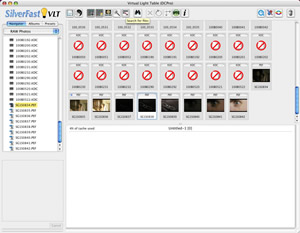
(Source: IT-Enquirer)
 English
English Deutsch
Deutsch Français
Français Italiano
Italiano 日本語
日本語 Español
Español Português
Português Russian
Russian Chinese (Simp.)
Chinese (Simp.) Czech
Czech Polish (Store only)
Polish (Store only)