SilverFast has a virtual monopoly these days when it comes to supplying scanner software. Less than two years ago, many scanner vendors deemed it necessary to deliver their own feature-rich scanner software with a desktop scanner. More often than not, the software was useless and below standards. Nowadays, only prepress scanners like Imacon's and Creo's come with their own high-brow software bundle. Most mid- to low-end scanners have SilverFast in the box next to a basic TWAIN driver package, and that is a good thing.
SilverFast 6 Ai Calibration is the version that I could test. LaserSoft Imaging is a German software developer of scanner software and software to enter camera data into a computer. SilverFast SE was the version that came with the Epson Expression 4870 that I tested recently. The SE version is feature-limited, however, and Epson does provide its own TWAIN software to control the scanner. That software is good for office use, but is too limited if you are going to use the scanner in a more professional environment, or if you are using the scanner for anything else but basic photograph scanning.
Epson's own software is also good if you are an absolute novice when it comes to scanning and photo-editing. But if you are a bit more skilled, you will very soon find that Epson's bundle does not give you the control you want. SilverFast SE is far better in the area of photo-editing, but lacks a few higher-end features like full 48-bit scanning support or Digital ICE.
LaserSoft Imaging offers an upgrade path to SilverFast Ai, which is the full version, and if you also want to be capable of calibrating your scanner so it fits in an existing workflow, then the Ai with Calibration upgrade is the way to go. The latter comes with two standard Kodak or Fuji targets (one transparent, and one reflective). In the SilverFast online store, you can also buy the much more expensive individually measured targets. This is already one small hint at how high-end SilverFast wants to be.
The Ai software itself comes in different flavours: Windows 2000, XP, etc., and Mac OS X and 9. There is one disadvantage to using SilverFast on Mac OS X: a TWAIN version is not available. This is odd because Mac OS X does support TWAIN, and has done so for some time now. Nevertheless, you are limited to a Photoshop plug-in version with a stand-alone program that depends on the plug-in's presence.
The SilverFast scanning interface
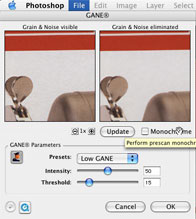
SilverFast Ai further supports 48-bit scanning and 48-bit raw scanning. The first is supported only on scanners that support 48-bit colour scanning and the result is a colour-corrected 48-bit image. The 48-bit raw mode switches off all of SilverFast's first-line filtering, i.e. it is identical to what the scanner actually 'sees'. Often the image thus obtained will be very dark and with a heavy colour cast, but it is a method of ensuring you are not filtering the data coming in in any way.
48-bit scanning
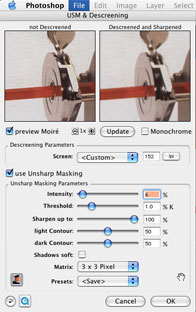
SilverFast GANE
For example, a 3200 dpi scanned image works out to become something like 50 to 200 MB in Photoshop very quickly. That's a lot of data to move around, even if you have a top-of-the-bill Power Mac G5 or a Dell dual Xeon-driven workstation. In SilverFast that prescan file is actually only a fraction of the resulting image. What can you do in SilverFast? The first thing that comes to mind is sharpening. Another option is to apply GANE. GANE is SilverFast's own developed Grain and Noise Elimination algorithm. It works quite well and control over its features is at a granular level. Descreening and USM (unsharp masks) are equally easy and powerful to implement. With descreening and USM, it is only possible to enlarge a photograph to a specific size; anything bigger will make the descreening process useless and therefore is not allowed while you are in SilverFast and the option is selected--a nice mnemonic for those who operate the scanner.
Digital ICE is new to version 6. It removes dust and scratches from negatives without blurring the image. It works by using infrared light to identify physical imperfections in or on the film separately from image detail captured by the emulsion, and then render the detail without the imperfections. On scanners that support Digital ICE (the Epson 4870 and V700 do), SilverFast Ai supports this feature: all you have to do is click the Digital ICE icon and a dialogue window pops up, again offering granular control over the process.
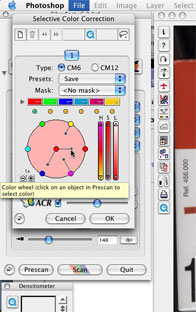
Negatives are SilverFast's strength. NegaFix is available since version 5 and it performs wonders on negatives, provided the scanner has a high enough Dmax setting (dynamic range). For negatives to scan with enough detail, Dmax should be at least 3.6 and preferably somewhere in the 3.8 to 4.x range. Negative scanning is difficult without an aid, and SilverFast provides one: if you know which film was used to shoot the negative (it is actually printed on the negative), you can select your film from a number of drop-down menus giving access to manufacturer and film type. Automatically, the prescan image will be corrected to show you the positive colours instead of the negative ones.
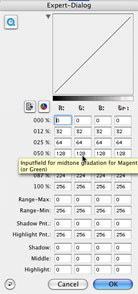
To wrap up this review, SilverFast Ai 6 is professional-grade scanning software that comes with low-end to mid-end scanners. However, an increasing numbber of so-called low-end scanners are displaying high-end features (the Epson 4870 was the first and is still among the best) for reflective and transparency scanning. To control these scanners at their maximum capabilities, only high-end software will do. SilverFast Ai 6 is such high-end software. The best proof is that a Heidelberg Sapphire scanner can be controlled with the appropriate SilverFast version.
(Source: IT-Enquirer)
 English
English Deutsch
Deutsch Français
Français Italiano
Italiano 日本語
日本語 Español
Español Português
Português Russian
Russian Chinese (Simp.)
Chinese (Simp.) Czech
Czech Polish (Store only)
Polish (Store only)