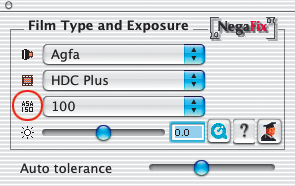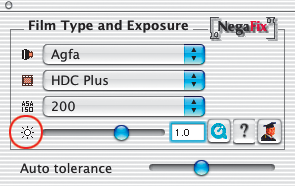The negative-positive conversion of normally exposed and developed negatives using SilverFast's NegaFix can be achieved in a few easy steps.
Go to the "General" panel and switch the menu "Pos./Neg." to "Negative" mode. When this occurs, the "Negative" dialogue window* with "NegaFix" will appear.
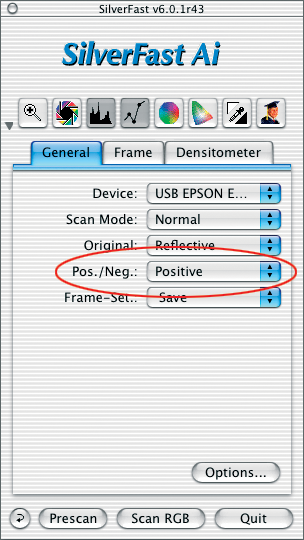
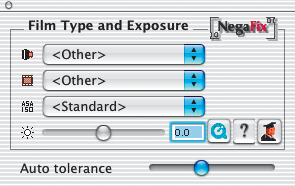
The NegaFix window offers three pop-up menus and two* sliders. The pop-up menus are used for the selection of the appropriate characteristics of the negative film:
- Manufacturer, or film brand
- Film type or film name
- Film speed (sensitivity)
By means of the slider "Exposure", or the input field, the film exposure of the negative can be adjusted within +/- 3 f-stops.
The slider* "Auto tolerance" allows adjustment of highlight in the automatic film mask recognition. Begin with a prescan in order to obtain an overview of the image. The preview will display an uncorrected positive image. Please follow the steps on the following page:

*Which versions of SilverFast contain NegaFix?
SilverFast®SE contains merely a simplified dialogue. SilverFast's DC, SE and DCVLT versions do not contain this feature.
*Auto-tolerance slider and expert dialogue
The slider is available only in the SilverFastAi®, DCPro® and HDR® full versions.
1. Image Frame Selection
Ensure the selection marquee is inside the image and does not touch the perimeter of the film material. The image on the right has been automatically optimized with the integrated "Standard Profile".
2. Select Film Manufacturer
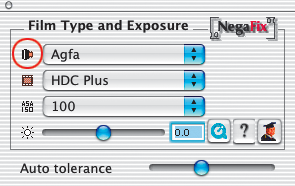
Select manufacturer or negative film brand: e.g. Agfa.
3. Select Film Type
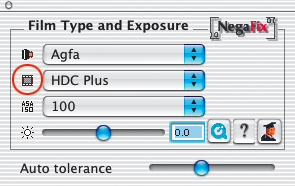
Select the film type: e.g. HDC.
4. Select Film Speed
Within the pop-up menu, select the film speed (ASA/ISO value) of the actual film. All chosen settings will be instantly applied in the preview window.
5. Auto Tolerance
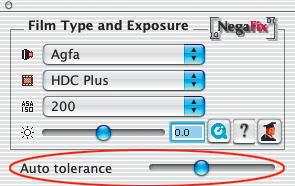
In case the image still lacks neutrality, this slider can be used to adjust the tolerance of the mask-recognition (in the highlights).
6. Correct Film Exposures
Normally, a correction of film exposure is not necessary. If the image appears too bright or too dark, use the slider to simulate a film exposure of +/- 3 f-stops. You will see the realtime correction in the preview.
7. Apply Auto-Adjust
Now the process of negative-positive conversion is complete. To fully optimize your image, press the SilverFast Auto-Adjust button from the tool bar as usual and apply other SilverFast tools as desired.
 English
English Deutsch
Deutsch Français
Français Italiano
Italiano 日本語
日本語 Español
Español Português
Português Russian
Russian Chinese (Simp.)
Chinese (Simp.) Czech
Czech Polish (Store only)
Polish (Store only) Read testimonials and reviews here ...
Read testimonials and reviews here ...