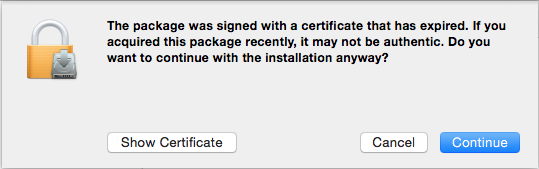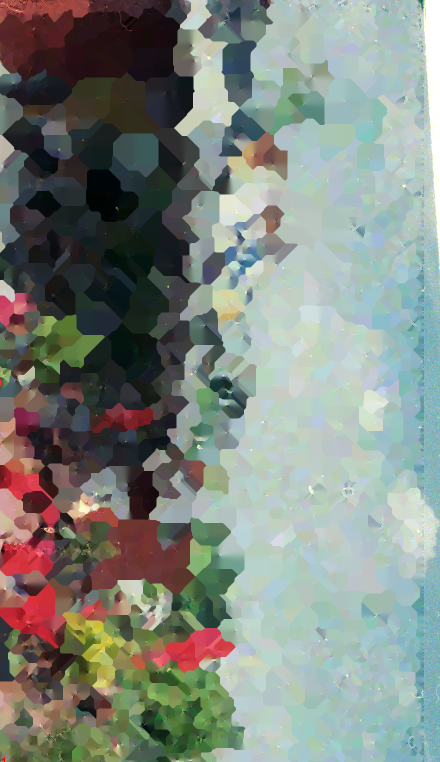To use devices from Braun, Microtek, Pacific Image Electronics, Plustek, Reflecta, and Quato, the installation of device drivers is required. There are two ways to install these drivers:
1. Automatic installation (internet connection required)
If the SilverFast Installer finds an online connection, it will automatically download and install the latest drivers for you. If you cannot provide an internet connection for the installation program, please install the drivers as described under point 2. If you have established an internet connection after having started the installer, please restart the installation program.
2. Manual installation
If no internet connection is available for the installation, please install the device drivers manually before starting SilverFast. Installing these drivers is necessary for SilverFast being able to recognize your scanner as the image source.
2.1 Download device drivers:
You will find the device drivers on our driver download website:
Plustek:https://download.silverfast.com/sf8/drivers/mac/Plustek.zip
Microtek:https://download.silverfast.com/sf8/drivers/mac/Microtek.zip
Braun/Reflecta/Pacific Image Electronics:https://download.silverfast.com/sf8/drivers/mac/AFL.zip
Quato:https://download.silverfast.com/sf8/drivers/mac/Quato.zip
Please download the drivers from our website and unpack them by double-clicking.
2.2 Copy device drivers to:
Please copy the extracted folder into the specified folder in the Library directory of your operating system.
e.g.: OSX 10.14 Mojave ▸ Library ▸ Application Support ▸ LaserSoft Imaging ▸ Support Files
The final folder structure should look like this:
e.g.: OSX 10.14 Mojave ▸ Library ▸ Application Support ▸ LaserSoft Imaging ▸ Support Files ▸ Plustek
OSX 10.14 Mojave ▸ Library ▸ Application Support ▸ LaserSoft Imaging ▸ Support Files ▸ Microtek
OSX 10.14 Mojave ▸ Library ▸ Application Support ▸ LaserSoft Imaging ▸ Support Files ▸ Quato
OSX 10.14 Mojave ▸ Library ▸ Application Support ▸ LaserSoft Imaging ▸ Support Files ▸ AFL
 Apple OSX
Apple OSX Windows specific Questions
Windows specific Questions Scanner specific general issues
Scanner specific general issues How to Update/Upgrade
How to Update/Upgrade Usage Questions
Usage Questions NegaFix
NegaFix General Questions
General Questions English
English Deutsch
Deutsch Français
Français Italiano
Italiano 日本語
日本語 Español
Español Português
Português Russian
Russian Chinese (Simp.)
Chinese (Simp.) Чешский
Чешский Польский (только магазин)
Польский (только магазин)