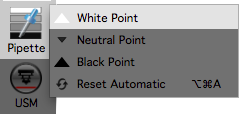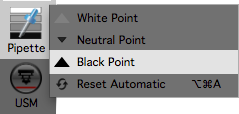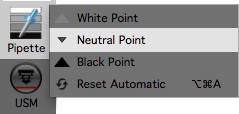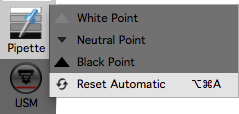Quick Links
Support Tool Contact
In case your SilverFast application does not start anymore please download the following tool to contact us. This has the advantage, that it will provide us with your SilverFast support files.
Support Tool for OS X / macOS
Please double-click the DMG to mount it. Execute the included SilverFast Support Tool.
Support Tool for Windows
Please double-click the ZIP archive and extract its content. Start the SilverFast Support Tool.
Support Tool for OS X / macOS
Please double-click the DMG to mount it. Execute the included SilverFast Support Tool.
Support Tool for Windows
Please double-click the ZIP archive and extract its content. Start the SilverFast Support Tool.