
High-Quality preview lets me see the entire scan at full resolution and is invaluable for close edits. Being able to zoom in at 1:1 and fine-tune different variables makes the effects of tools like USM or iSRD far easier to control.
A concept that is intended to allow user-oriented, fluid work must also be as time-efficient as possible and prevent unnecessary waiting time.
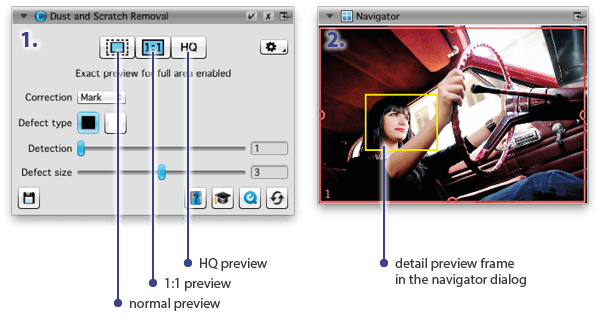
While in general every new image setting must be captured in the image by rescanning, the preview concept makes it possible to fully carry out a wide variety of image settings one after another and even to use 100% zoom to inspect the results. Only then all the desired image settings are carried out completely with a single scan that looks exactly like the image displayed earlier.
Normal Preview: SilverFast shows the entire preview scan in the overview window. Tool settings and effects are shown by approximation. By clicking the magnifying glass icon single scan frames are enlarged to fill the preview window.
1:1 Preview: For an exact estimation of the effect of a tool, such as iSRD, an especially high-resolution preview scan is made. In the Navigator dialog, a yellow frame indicates the small image detail, for which all active tools are calculated and shown in the preview. Moving this yellow frame around always requires a recalculation of all tool effects on the preview.
HQ Preview: A high-resolution preview scan is performed for the entire image and all tool settings and image optimization effects will be calculated for the complete image. The detail of this end result proof can be moved using the yellow frame in the Navigator window. Thus, individual tool effects can be quickly reviewed in different areas of the image.

After starting SilverFast, a click on the “Prescan” button will initiate a quick scan of the entire flatbed (or the load of a film scanner). Afterwards the mouse can be used on the preview to create multiple scan frames.
By clicking on the magnifying glass icon, SilverFast scans a larger preview of the currently active scan frame. This preview is captured using a resolution just high enough to fill the entire preview area on the screen. Thus, SilverFast keeps the data volume for the preview image low, which has a positive effect on SilverFast‘s performance. Adjustments to any SilverFast tools are applied live to the preview, so tool effects can be evaluated immediately.
Some tools, such as USM and iSRD, feature a so-called 1:1 Preview. By clicking the “1:1” button an image section will be re-scanned using the resolution for the final scan, which is set in the “Scan dimensions” dialog. Every pixel on the monitor is now exactly a single pixel of the scan. Thus, the SilverFast tool effects on the final scan can be evaluated particularly good using the preview.
The 1:1 Preview image section displayed can be moved in the Navigator window. Therefore, the yellow frame is simply drawn to the desired location using the mouse. After each move a recalculation of the tool effects for the new image section is necessary.
The HQ Preview (High-Quality Preview) is a tool that highly magnifies a small image area and thus makes it assessable. Only SilverFast is able to show the final scan result including image optimization on the monitor prior to the actual scan.
The HQ Preview is very similar to the 1:1 Preview. The main difference is, the SilverFast tool effects are calculated on the entire image instead of just on the selected image section. This may take some calculating time. Once it‘s done, the yellow section frame in the Navigator window can be moved with the mouse without any further tool effect calculations.


High-Quality preview lets me see the entire scan at full resolution and is invaluable for close edits. Being able to zoom in at 1:1 and fine-tune different variables makes the effects of tools like USM or iSRD far easier to control.
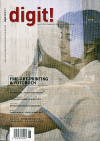
The SilverFast preview is ideal. All manipulations are shown almost in real-time depending on the computational complexity and hardware equipment. It is also possible to directly examine the result of some extensive features such as Unsharp Masking or the infrared dust and scratch removal tool iSRD. Using the 100% preview every little change is visible.