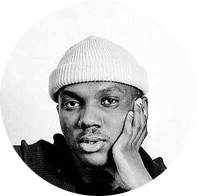
After using the software for 4 – 5 months, I’ve gone to love SilverFast and the whole entire workflow. […] The reason why I like SilverFast: The workflow is super super fast.
Who doesn’t recognize these grey slide boxes with up to two slide trays, each slide tray fitted with a total of up to 50 framed slides. A handy feature of these slide boxes is their ability to be directly placed on a projector and shown in a slide show. The original idea of the slide show was so successful that even early computer image editing programs came with a slide show option.
Although it’s no longer necessary to physically hold the slide in your hand, the slide show feature has become a commonality in most, if not all computers. However before the birth of the computer, slide shows were the easiest way to share pictures with people. Back then, Facebook, Instagram and social media as we know it today did not yet exist.
Download our demo software to get to know SilverFast without any obligation. Already convinced? Visit our Online Store to purchase SilverFast and to unlock the full version.
Buy SilverFast Download DemoWhy was the slide so successful? An aspect that surely contributed to the success of the slide is its ability to display a positive image in its proper color. Unlike negatives, slides can be easily assessed and sorted upon being placed on a light table. Slides also have a higher contrast range when compared to the developed photo version of an image, meaning there is more gradation between the darkest point and brightest point of a slide. Slides reproduce a very natural-looking color and brightness and are therefore ideal for projection. So it’s not surprising that back then in almost every household it was, and in some cases still is, possible to find a slide projector equipped with lots of slides. Fortunately, slides are also significantly more resistant to decay, especially when compared with negatives and Kodachromes.
In SilverFast jargon, slides fall under the category of “Transparent Originals”. The Greek prefix “dia” and the Latin prefix “trans” both mean “through”. This of course refers to light that is able to shine through a material. However in order to scan slides and other transparent originals, an appropriate film or flatbed scanner equipped with a transparency unit is necessary.
Nowadays, there are only a few slide-film producers left. However, those that remain continue to develop and optimize their products. In particular, films from Fujichrome have made a good name for themselves, their excellent sharpness, fine graininess and durability surpassing even the likes of Kodachrome.
Making a high-quality scan of a slide is not at all difficult. There are however a couple tips that are important to keep in mind, which help address the special characteristics of slides.
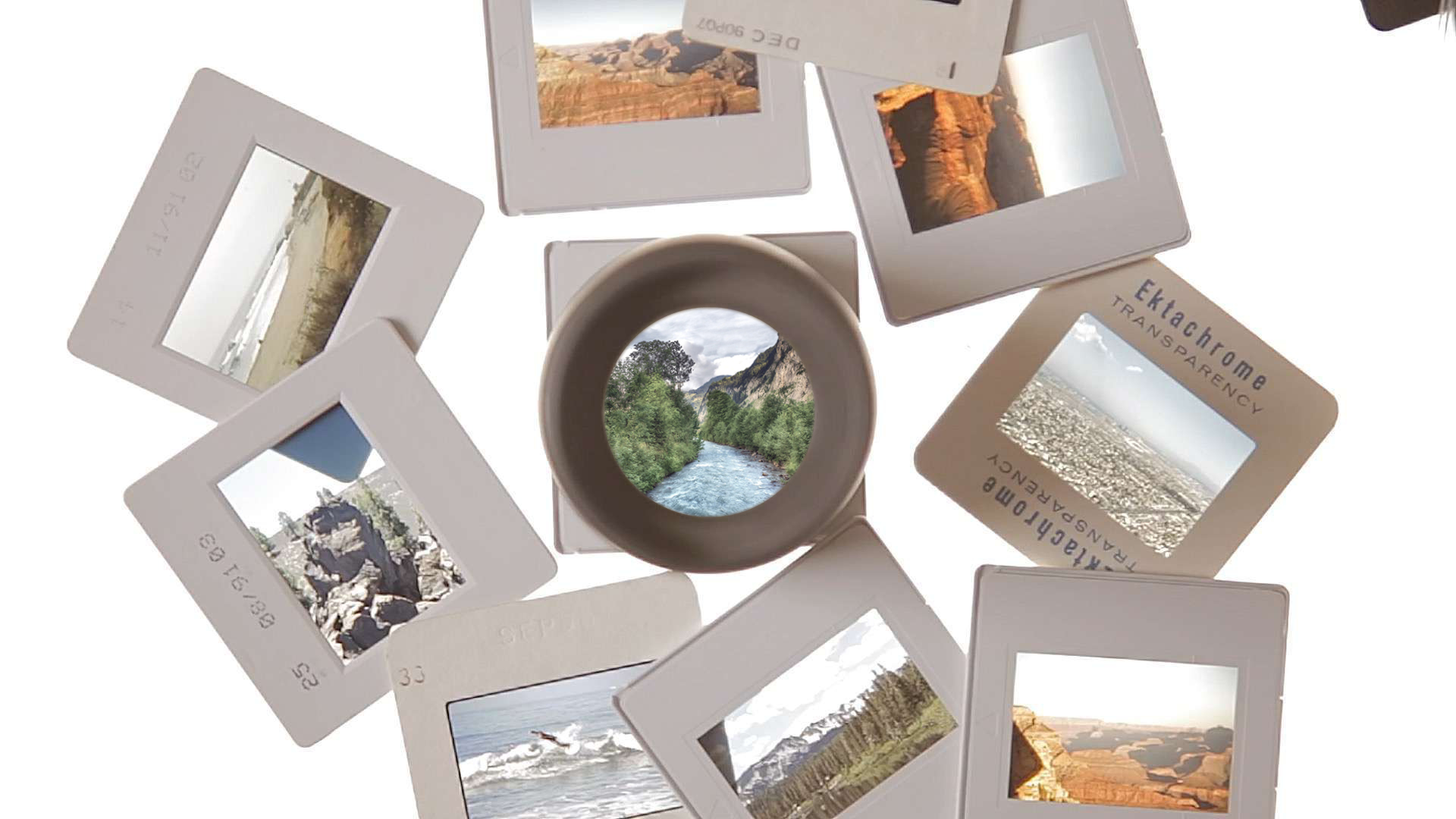
The density scale of slides is so large that it often goes beyond what a scanner can actually read. During scanning, the density-range, also known as contrast-range or dynamic, describes the number of gradations, which the scanner is able to differentiate, between the darkest point and the lightest point. The more gradations a scanner can read, the more detailed the image becomes. Positive-slides have more detail, or image information, in the darker areas. On the other hand, every information outside of the density area that the scanner can capture, is not digitized and results in a loss of image information. Therefore, it is extremely important to keep the density-range as large as possible when scanning.
Multi-Exposure was developed in order to ensure the preservation of as much information as possible during digitization. During this process, the image is exposed to two different exposure intensities in order to extract the best possible quality from both the light and darker areas of the image.
It is possible to easily increase the size of most slides; Fujichrome slides work particularly well due to their high sharpness. When increasing the size of a slide, the resolution should be set high. For example, when working with the DIN A4 slide size, an increase of 800% requires a resolution that is eight times higher. If the output device manages 300 dpi, then a dpi of 2400 is necessary for scanning.
Tip: When scanning with SilverFast, the highest selectable resolution is an interpolated resolution. In most cases however, all of the information from the original image is already digitized with the previous highest optical resolution of your device. It is unnecessary to further increase image resolution due to the fact that this inevitably leads to an increase in scan time and image data size, while failing to provide an increase in image quality.
Tip: Using our SilverFast Resolution Target (USAF 1951) you can determine the individual resolution of your scanner.
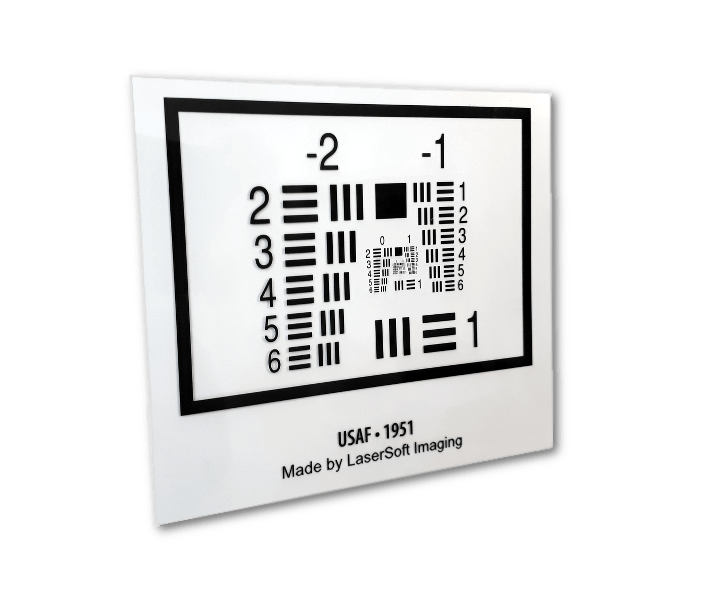
There is not much to say concerning dust and scratches: Dust is impossible to prevent and in the end it is not hard to deal with. Most scanners that are capable of scanning slides have, apart from the usual sensors, an additional infrared-channel, which is used for the effective removal of dust and scratches. This infrared-channel provides SilverFast with the data necessary for its iSRD Feature, which allows SilverFast to reliably recognize and correct image defects. Although this feature usually requires a second scan-through, the wait is absolutely worth it. In the end, the time required for automatic detection and correction is much shorter compared to to the time it would take for most manual corrections.
The E6 material of slides is well suited for the correction of defects, which allows this process to run virtually on its own. Unlike in other correction methods, infrared-correction does not blur the entire image; a blur is only applied to the areas where dust and scratches have been recognized. Corrections are allocated solely to the areas where they are needed, which in turn helps to preserve the sharpness of an image.
The aforementioned light resistance of slides ensures that colors fade slower, especially when compared to other materials. But don’t let yourself be fooled, slides also age and after decades of storage their age becomes apparent; and most of today’s slides are coming from storage. This means that colors fade and in the end the color that’s left is often distorted by color cast, which occurs due to the various color layers themselves changing in different ways over time.
In order to scan your slides with fresh and true colors, begin with the automatic image optimization with color cast removal (AutoCCR – automatic image optimization with color cast removal). Before you correct color cast or individual colors in the image, set the image’s lightest and darkest point with a simple click of the mouse. Now, select the appropriate tool for the corresponding problem at hand. SilverFast offers a complete set of tools for tackling most frequent problems with its neutral eyedropper, adaptive color restoration ACR and selective and global color correction. Clicking on a point in your image that was neutral in the original image, causes SilverFast to correct the existing color cast. With up to 4 neutral points, even complex color casts can be overcome. Selective color correction (SCR) enables the correction of individual color tones. Clicking on the appropriate color selects it. Now, you can change the hue, increase the saturation, or adjust the brightness. In doing so, you can adjust the sky to be just as blue as it was in the original.
Slides are definitely still fun and simply belong to the subject of “photography”. Those interested in scanning thousands of slides will be thrilled by the many automatic functions in SilverFast, such as automatic image optimization AutoCCR or automatic dust and scratch removal. Especially when working with a large archive, automation is an important feature, ensuring that the scanning of images is completed within a reasonable time-frame. SilverFast has been designed with automation in mind and offers many functions for batch processing.
A not completely unimportant note concerning the scanner itself: There are slide scanners that are able to scan multiple images in a single round, some of these are even capable of processing an entire magazine. When working with a larger collection, the purchase of a device specifically designed for bulk scanning can definitely pay off.
Even if you’re interested in a film scanner that can only scan one image at a time, a look at SilverFast HDR Studio is still worth your time. Storing your images in our SilverFast raw data format, allows you to subsequently process your digital data with SilverFast HDR Studio in batches; your are also provided with continued access to all of the data that has been collected during the scanning process. These day, that’s the way to digitize!
You can find affordable packages with Scanner and SilverFast Software in our Online-Shop.
Download our demo software to get to know SilverFast without any obligation. Already convinced? Visit our Online Store to purchase SilverFast and to unlock the full version.
Buy SilverFast Download Demo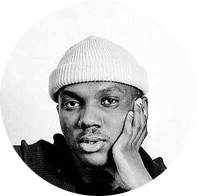
After using the software for 4 – 5 months, I’ve gone to love SilverFast and the whole entire workflow. […] The reason why I like SilverFast: The workflow is super super fast.

Every photographer who has slides, negatives and prints to scan needs this software.
Individually adjusted to each scanner model, SilverFast brings out the maximum quality from any device and clearly exceeds the results of the manufacturers’ software.
The Archive Suite is a package consisting of color managed scanner software and imaging software. Scan and archive your images today, optimize and process them tomorrow.
LaserSoft Imaging is also known as flexible software engineer for tailor-made business solutions. SilverFast is a valuable part in many specialized business applications.